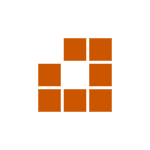Instructions for Finding and Downloading G-P Air Monitoring Data
Go to the Air Quality Data tab and select Custom Data Request from the drop-down menu.
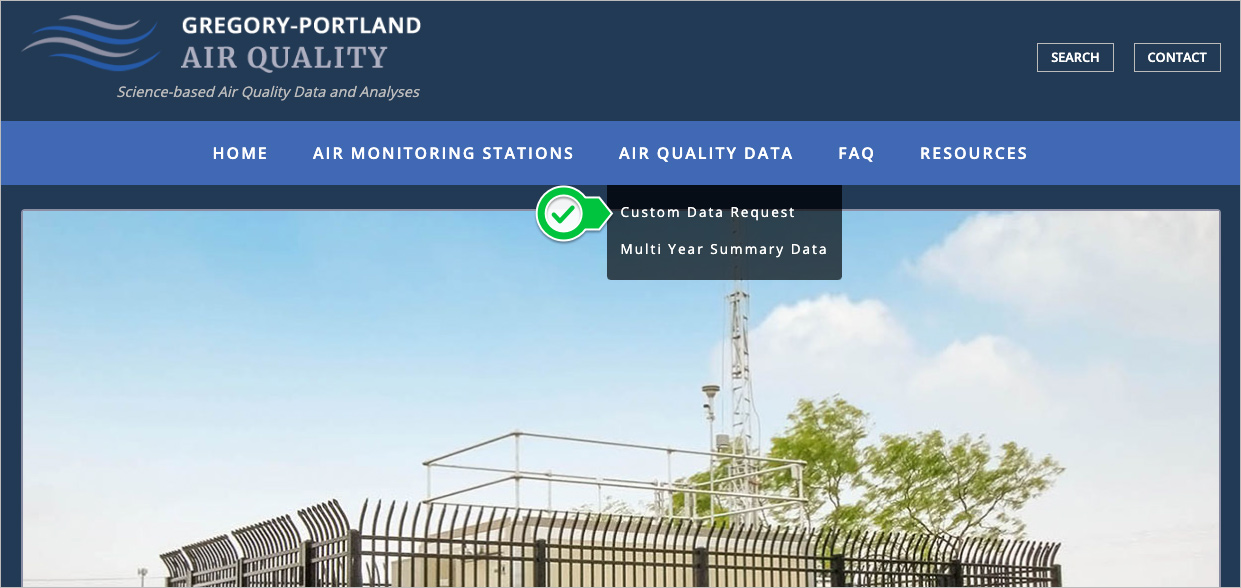
On the Custom Data Request page, you now have two options:
Option 1 – You can download the most recently quality assured data from any one of the three G-P air monitoring stations for the last four weeks by selecting the appropriate air monitoring station’s button. The data are then automatically downloaded to your computer as a zip file, which contains two files: the auto GC data in one .csv file and all the other data in a second .csv file.
Option 2 – Allows you to view or download only the air monitoring data you are interested in for any period you desire beginning January 1, 2020, when air monitoring operations began, up to the most recent date quality assured data are available. Simply begin by selecting a station and whether you wish to view the data or download the data requested as a .csv file(s).
Please note that only data for the parameters that are measured at a station (see Table 1) will be available as options to select for data to view/download for that site.